HOW TO INSTALL PUCK TV APP ON FIRE TV STICK
- Press SETTINGS tab on of Fire TV device.
- Scroll to and press MY FIRE TV.
- Click on ABOUT
- Click on to your FIRE TV STICK version 7 times by using the OK button
- Press the BACK button
- Press DEVELOPER OPTIONS.
- Click ADB Debugging OPTION in Developer Options to ON.
- Press HOME button on your remote.
- Go to Amazon SEARCH on your fire tv device & type in DOWNLOADER
- Locate and Install the free DOWNLOADER App (orange icon).
- Open DOWNLOADER app
- Type into the URL BAR our website code 207916 or type www.pucktvdownloads.com
- Let website load then scroll down to DOWNLOAD APP options.
- Choose a APP to download, then press the DOWNLOAD button (CLICK 3 LINE MENU BAR ON THE DOWNLOAD PAGE – THEN CLICK DOWNLOAD)
- When download is complete press INSTALL
- After install is complete, Press OPEN
- Enter your PUCK TV LOGIN & PASSWORD info sent to you VIA email/
Let the APP load and enjoy PUCK TV
HOW TO INSTALL PUCK TV APP ON AN ANDROID TV or GOOGLE TV DEVICE
- Power up your Android TV Box and wait for the home screen to load up
- Move to the Apps menu and launch Google Play Store.
- Click Search
- Type in DOWNLOADER in the search box.
- Locate and Install the free DOWNLOADER App (orange icon).
- Open DOWNLOADER app
- Accept the Permission tab that will pop up.
- Type into the URL BAR our website short code 207916 or type www.pucktvdownloads.com
- Let website load then scroll down to DOWNLOAD APP options.
- Choose a APP to download, then press the DOWNLOAD button (CLICK 3 LINE MENU BAR ON THE DOWNLOAD PAGE – THEN CLICK DOWNLOAD)
- When download is complete press INSTALL
- After install is complete, Press OPEN
- Enter your PUCK TV LOGIN & PASSWORD info sent to you VIA email.
Let the APP load and enjoy PUCK TV
HOW TO INSTALL PUCK TV APP ON A APPLE DEVICE using Universal IPTV Player
Try these free apps, IPTVX or IPTV PLAYER LIVE in the APPLE APP STORE
- Go to your Apple App Store
- Search for IPTV Player
- Pick a IPTV Player that supports XTREAM CODES API LOGIN
- Download the APP
- Open APP and Search for the XTREAM CODES option.
- Enter your full LOGIN INFO from our EMAIL which includes our service access URL.
- Once you are login, explore and enjoy our service.
HOW TO WATCH PUCK TV USING YOUR STREAMING DEVICE BROWSER
Smarters Web TV Player
WebTV Player is a web app that enables users to watch Live TV, Series, and Movies via a Web Browser on their computer, phone, tablet, smart tv and streaming device.
It supports popular web browsers such as Google Chrome, Mozilla Firefox, Safari, Opera, and Brave Browser. You can also use the browser that comes with your streaming device.
Type into your web browser http://webtv-new.iptvsmarters.com
Once the Web Player loads, Click ADD PROFILE
Click PLAYER API
Then fill in your PUCK TV Login information that you received in your email.
PLAYLIST NAME: PUCK TV
USERNAME:
PASSWORD:
SERVER ADDRESS: http://xyza.ltd:25461
Click ADD PLAYLIST
Enjoy PUCK TV!!
How to Install PUCKTV on Roku
This tutorial provides step-by-step instructions for installing IPTV on Roku. We must “sideload” IPTV on the Roku device. The instructions below require a computer to download the IPTV app file and add it to your Roku streaming device.
Anyways, let’s get into how to install PUCKTV on Roku. I divided the instructions into four parts to make them easier to follow:
- Part 1: Enabling developer options on Roku
- Part 2: Adding the IPTV Smarters channel
- Part 3: Downloading the IPTV Smarters package on your computer
- Part 4: Installing IPTV Smarters on Roku
Don’t worry. The process is easier than it sounds. Let’s begin.
Enable Developer Options on Roku
1. Launch your Roku by switching to its HDMI input on your television.
2. Grab your Roku remote and press the following buttons in this order: Home Button x3, Up Arrow x2, Right Arrow x1, Left Arrow x1, Right Arrow x1, Left Arrow x1, Right Arrow x1.
3. If done correctly, The developer options menu will appear on your Roku TV screen.
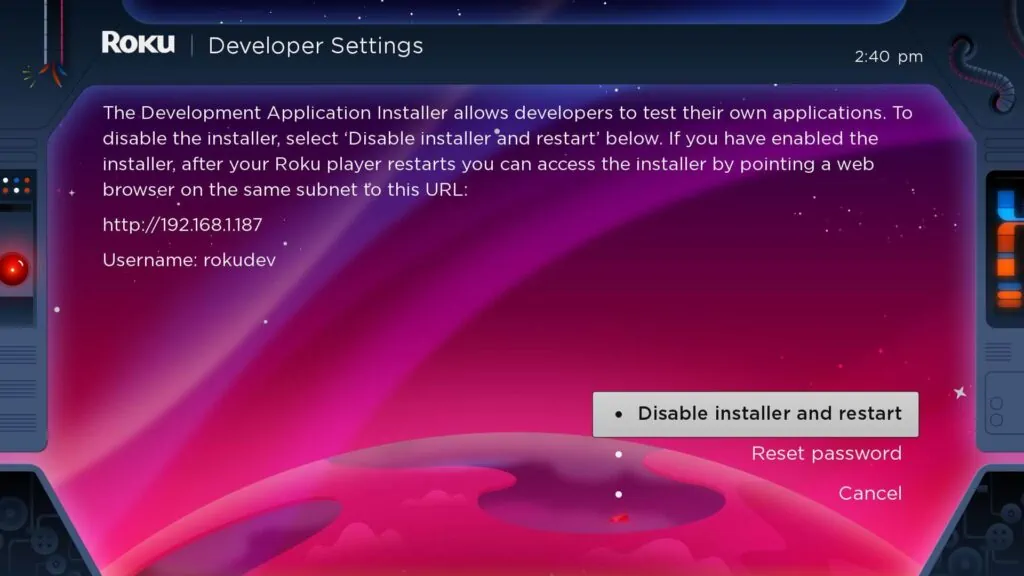
4. Write down the IP address listed on the screen.
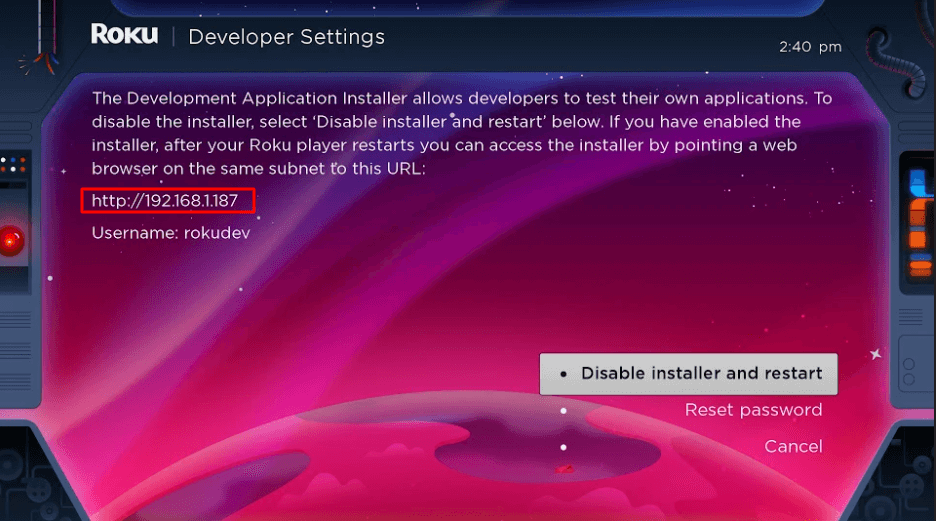
5. Select Enable installer and restart (mine says Disable because I’ve already done this).
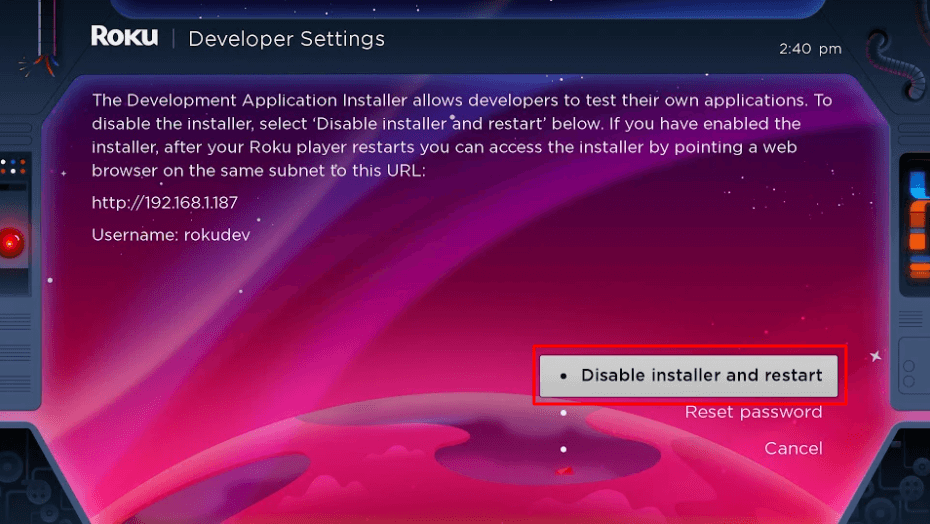
6. Scroll through the Developer Tools License Agreement and select I Agree.
7. Use the keyboard that appears to create a webserver password. You will need this password for a later step.
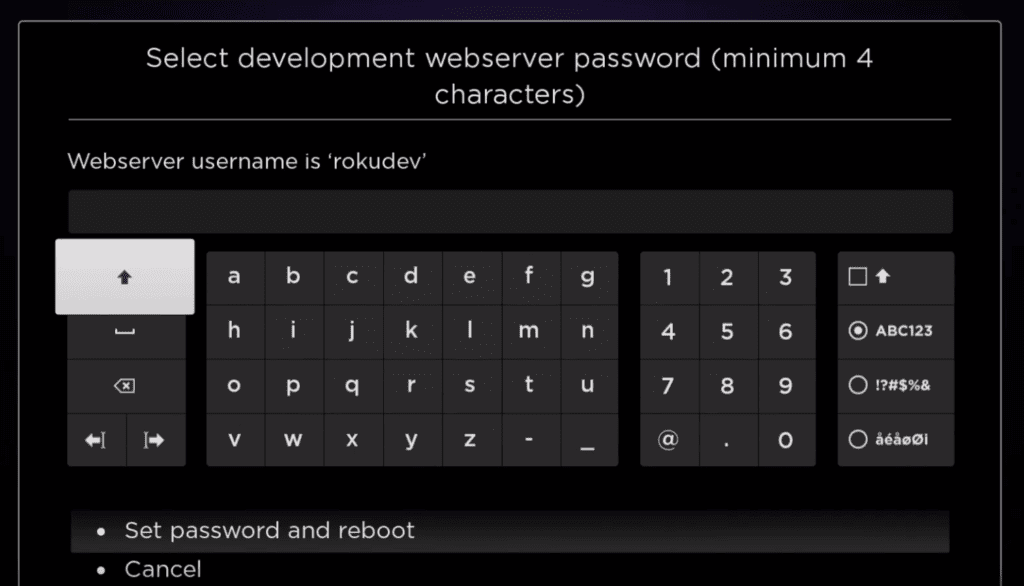
8. Select Set password and reboot.
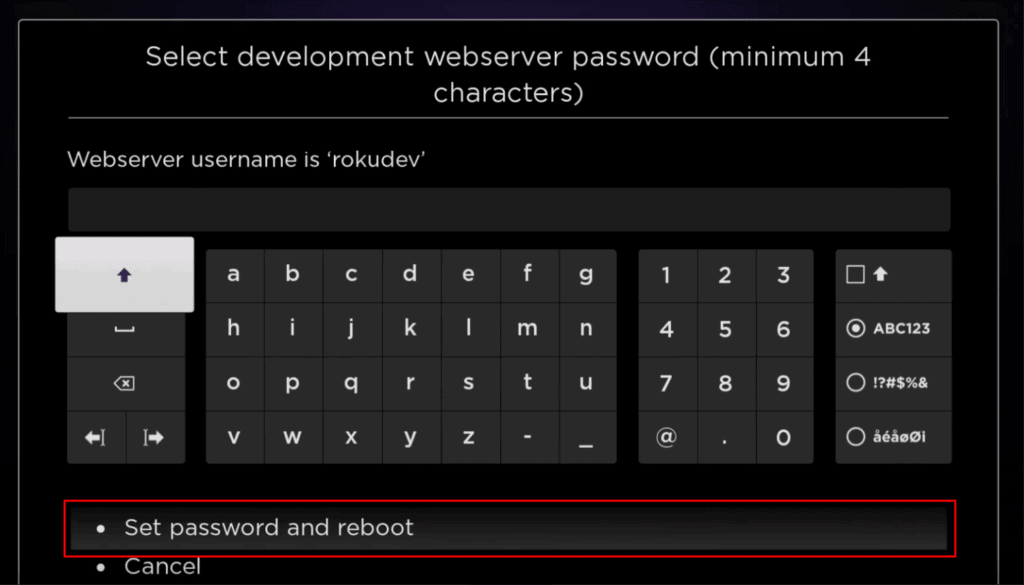
Part 2: Add IPTV Smarters Channel
1. Head to your computer and navigate to my.roku.com using any browser.
2. Type in your username and password for your Roku account, and click Submit.
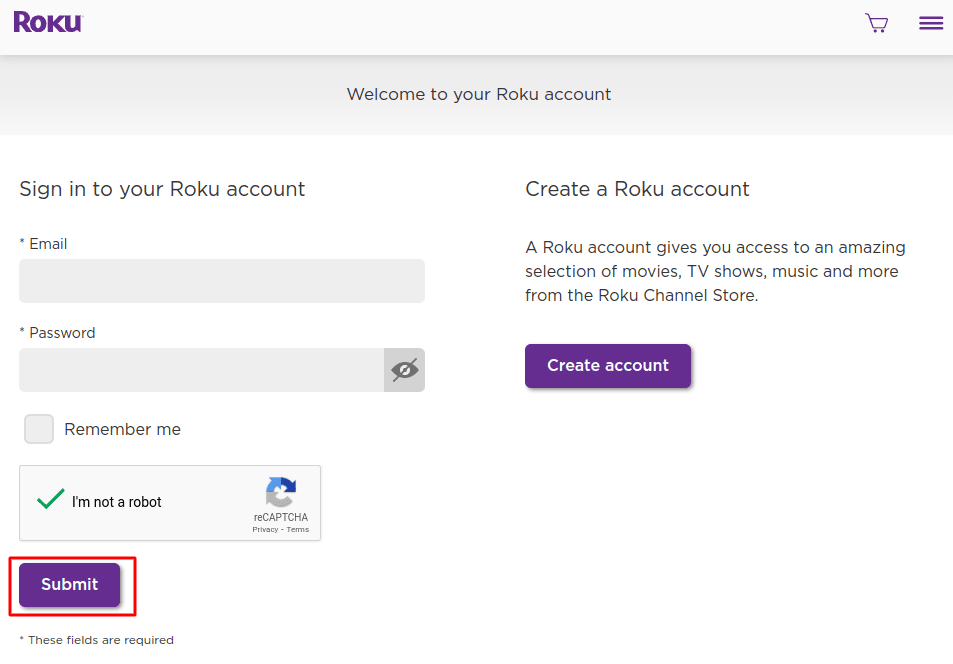
3. Once logged in, select Add channel with a code, under Manage account.
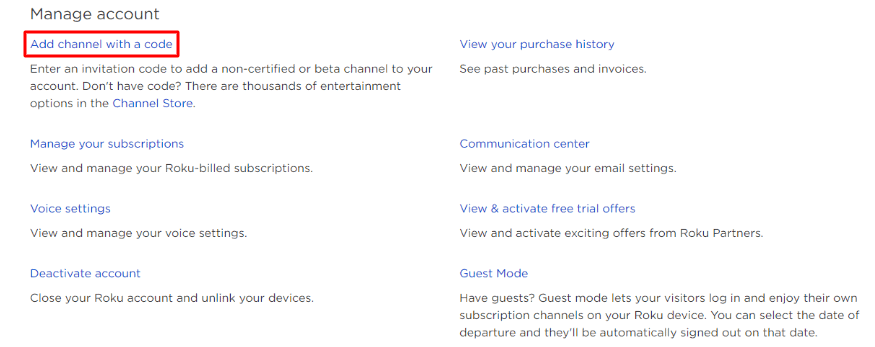
4. Type iptvsmarters into the box. Make sure you’ve typed it exactly as shown.
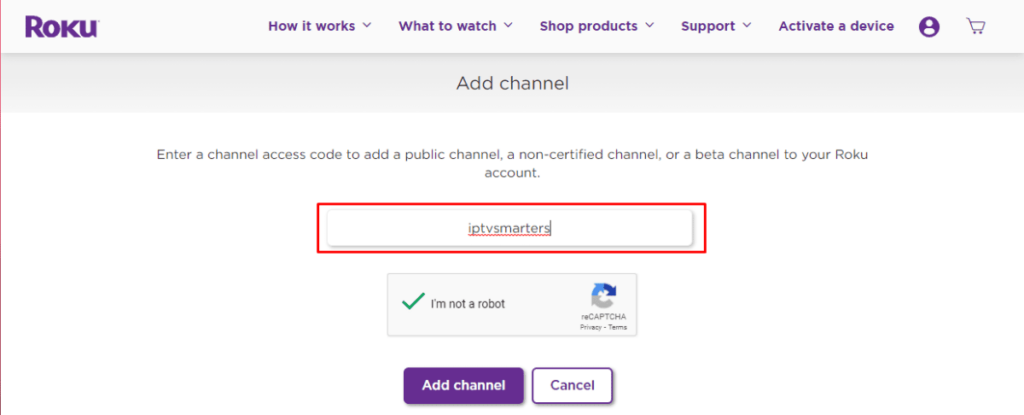
5. Select Add Channel to add it to your Roku.
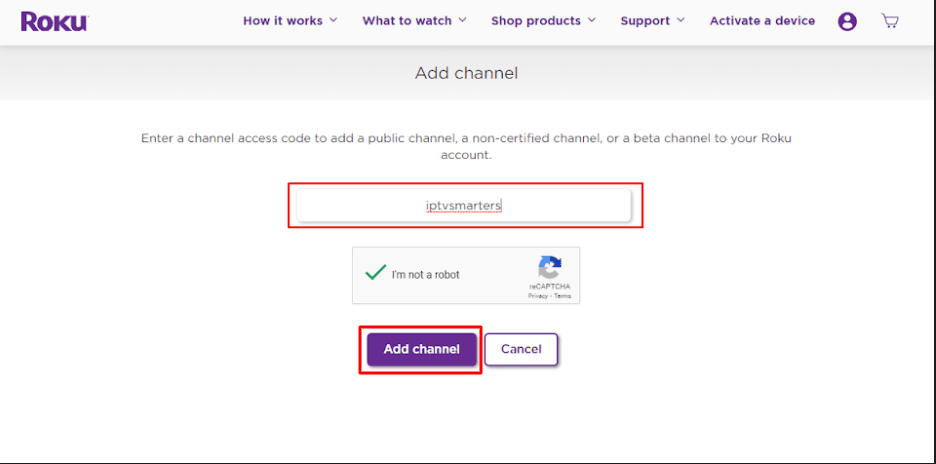
6. Click OK on the warning message that appears.

7. Select Yes, add channel on the following popup.
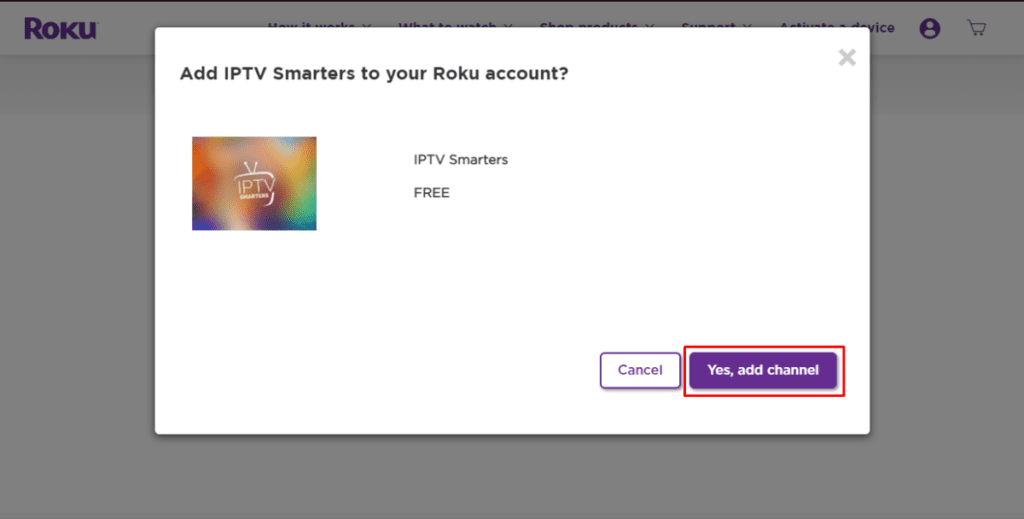
Part 3: Download IPTV Smarters Package on Your Computer
Now, it’s time to download the IPTV Smarters file onto your computer.
1. Head to this link on your computer, and the download should start automatically: https://www.whmcssmarters.com/clients/dl.php?type=d&id=108
2. Save the IPTV Smarters package somewhere accessible on your computer (you’ll need to browse to this location in a moment). I’m going to save it on my Desktop.
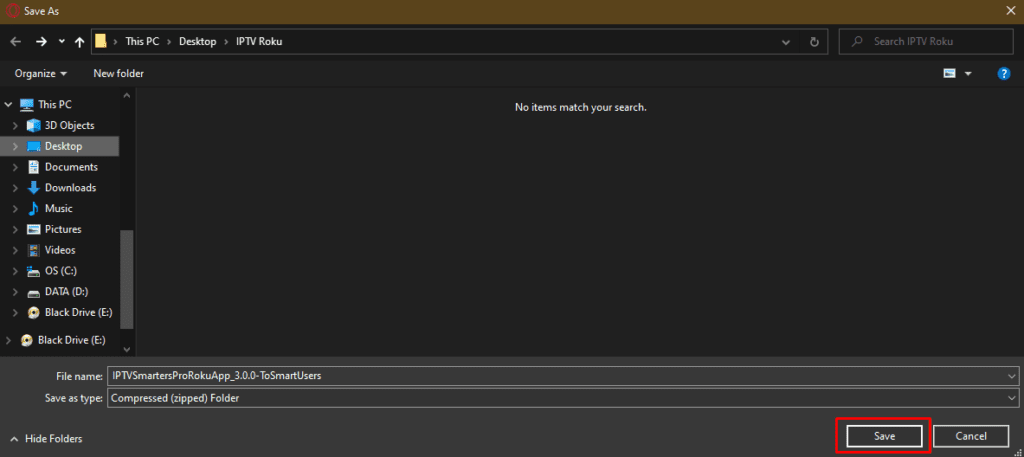
Part 4: Install IPTV Smarters on Roku
1. Open any browser on your computer. Enter the IP address from your Roku you wrote down earlier.
2. A sign-in box will appear. Type rokudev as the Username. For the Password, type in the webserver password you created earlier. Finally, click Sign in.
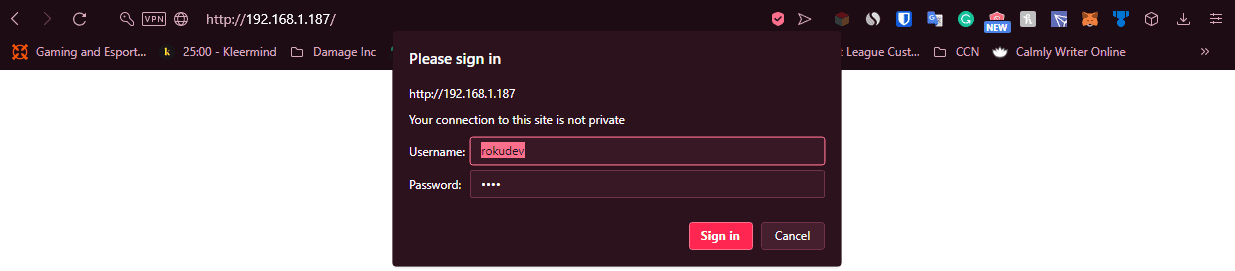
3. Click Upload on the next page.
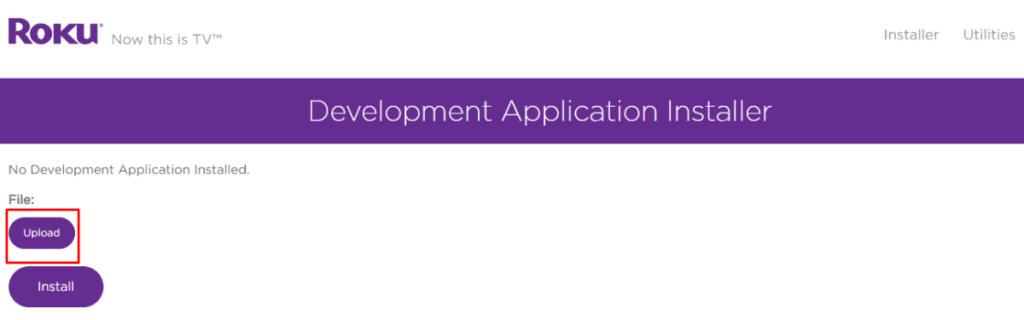
4. Browse to the location where you downloaded the IPTV Smarters package (mine was my Desktop). Select the downloaded folder and click Open.
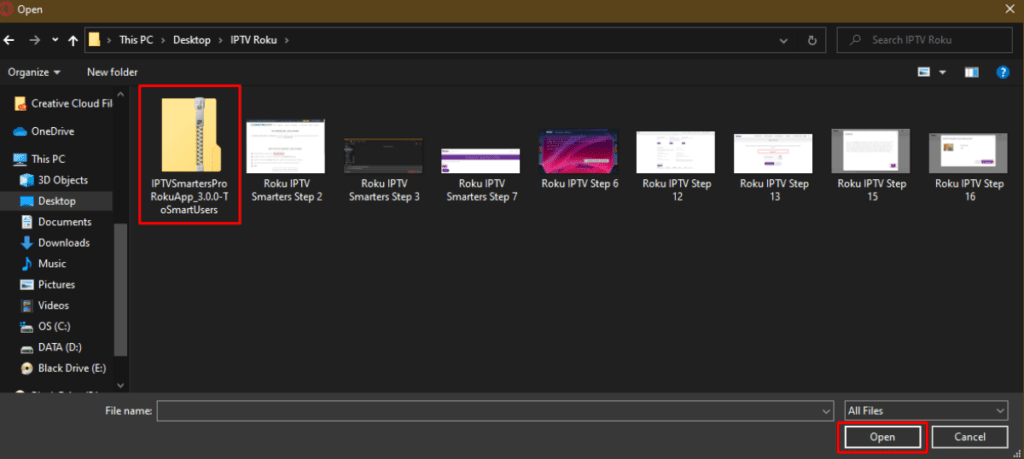
5. Click Install once the file is uploaded.
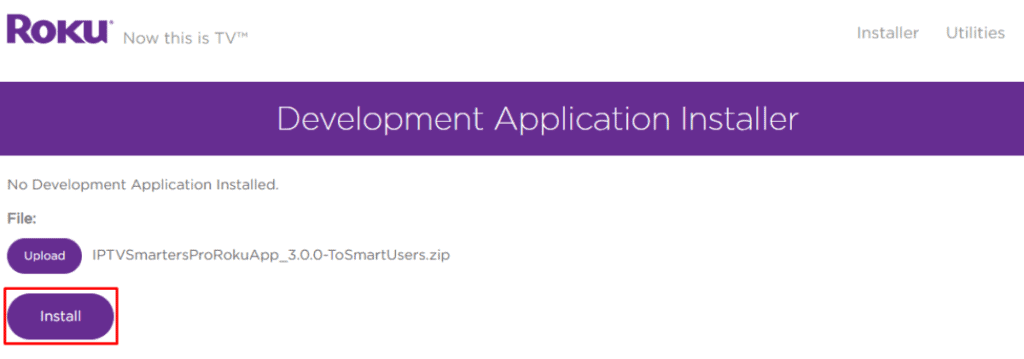
6. If you see this screen, you’ve done it correctly!
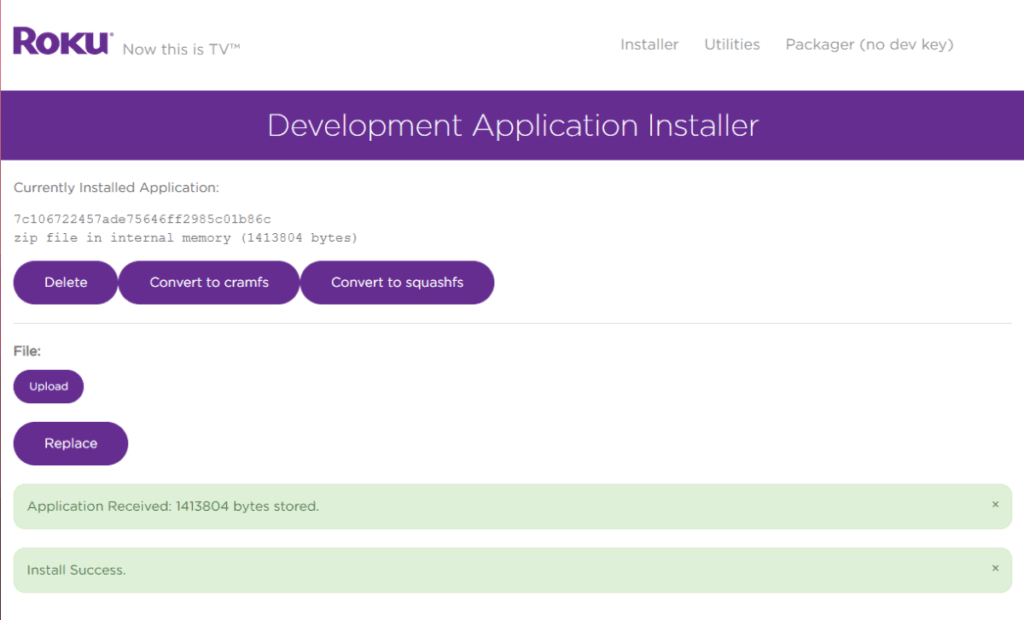
7. Head back to your Roku device, and IPTV Smarters will be on the television.
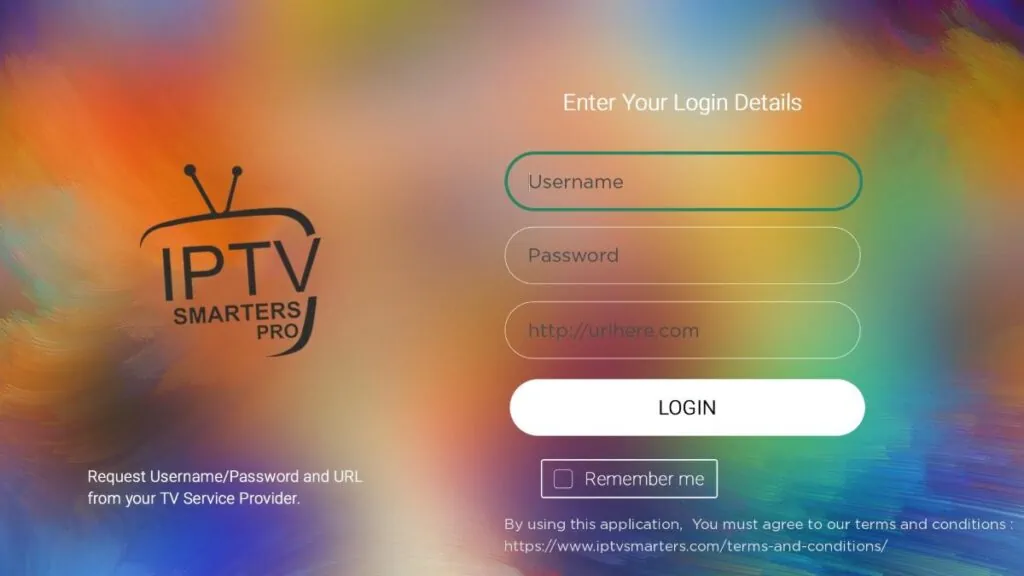
Then fill in your PUCK TV Login information that you received in your email.
PLAYLIST NAME: PUCK TV (SOMETIMES THIS IS NOT REQUIRED TO SIGN IN)
USERNAME:
PASSWORD:
SERVER ADDRESS: http://xyza.ltd:25461

